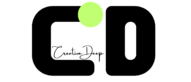In today’s fast-paced digital world, creating an engaging and visually stunning website is more important than ever. One of the most effective ways to improve user experience (UX) and keep visitors on your site longer is by using smooth and eye-catching page transitions. Elementor Pro, a leading website builder, offers powerful tools that make designing custom page transitions easy and effective. This article will dive into advanced page transitions using Elementor Pro, explore the benefits they bring to your site, and how to apply them to elevate your website’s user experience. Types of Advanced Page Transitions With Elementor Pro, you have a wide range of transition options that can transform your site into a dynamic and immersive experience for visitors. Here are some advanced techniques you can explore: 1. Layered Animations Layered animations allow you to animate different elements of a page in sequence or simultaneously, giving depth to your design. For instance, you can animate headers, images, and buttons in stages as the page loads or when scrolling. This adds an element of storytelling, guiding the visitor’s eyes and attention across the page. To implement layered animations in Elementor Pro: Layered animations are perfect for introducing important content or making a bold first impression on landing pages. 2. Scroll-Triggered Transitions Scroll-triggered transitions activate as the user scrolls down the page. This interaction creates a sense of dynamism and keeps visitors engaged by revealing content progressively. You can animate text, images, and even entire sections as users scroll, making the experience feel interactive and personalized. In Elementor Pro, you can: Scroll-triggered transitions are ideal for storytelling pages or long-form content where gradual reveals are more engaging than dumping all the content at once. 3. Transitioning Between Dynamic Content Elementor Pro also allows for transitions between dynamic content, such as when navigating from one page to another or loading new data without refreshing the page. This smooth experience keeps visitors engaged and can reduce bounce rates since users aren’t confronted with a jarring refresh every time they move between pages or sections. Using Elementor’s motion effects and widgets, you can: This technique is especially useful for portfolio sites, product pages, or any content-heavy website where users will be navigating through various sections frequently. Combining Elementor’s Animation Features One of Elementor Pro’s strengths is its ability to let you combine multiple animation techniques for a more cohesive and dynamic design. You can use its motion effects, custom CSS, and even third-party plugins to push the limits of what’s possible. 1. Utilizing Motion Effects and Custom CSS Motion effects are a key feature of Elementor Pro. These allow you to add animations directly to elements with ease, but if you want even more control over transitions, custom CSS can take your designs to the next level. By adding custom CSS animations, you can introduce more complex animations like keyframe sequences or control over animation timings that Elementor’s default settings may not offer. 2. Keyframe Animations Keyframe animations allow you to create animations that are more customized and detailed. Using keyframes, you can define precise movements at various points in the animation’s duration, which can create intricate transitions not available through basic motion effects. For example, you can create an animation where an element starts by fading in, then moves upwards, and finally rotates slightly before stopping in place. 3. Third-Party Plugins If Elementor’s built-in tools aren’t enough for the effect you’re looking for, you can extend functionality with third-party plugins that are compatible with Elementor. These can offer additional transition options, more control over animations, or even entirely new features like hover animations or page-loading effects. Performance Considerations As much as page transitions can enhance your website’s UX, you must be mindful of performance. Heavy animations can slow down page loading times, negatively impacting user experience and even SEO rankings. Here are a few tips for ensuring your transitions don’t harm performance: 1. Optimize Page Load Speed Animations that require a lot of processing power can lead to slower load times. To avoid this, always test the speed impact of transitions by using speed testing tools like Google PageSpeed Insights. Make sure that your animations are not overloading the system by keeping them simple and lightweight. 2. Lazy Loading For animations and transitions that involve images or large content elements, implement lazy loading to ensure they only load when needed. Lazy loading allows content to be loaded dynamically as the user scrolls down, improving the initial load time of the page. 3. Use Subtle Animations Sometimes, less is more. Subtle transitions are often more effective than flashy ones and place less strain on the browser. Small, well-placed animations can provide a smooth experience without overwhelming the visitor. How to add page transitions in elementor wordpress Setting Up Elementor Pro Step 1: Installing Elementor Pro Step 2: Activating Your License Ensure your Elementor Pro is active; otherwise, page-transition features will not be available. Customizing Page Transitions Step 1: Access Transition Settings Step 2: Customize Your Transitions Applying Page Transitions Step 1: Global vs. Sectional Application Step 2: Implement Transitions Best Practices and Tips How to Add page Transitions in Elementor using css This is How to implement smooth page transitions using HTML and CSS. This code demonstrates a fade-in and fade-out transition between two pages HTML CSS for Smooth Transitions (style.css) java Script Explanation how to apply loading animation into website using html css: Additional Page (page2.html) Create a second page with the same structure and styling, so the transition works smoothly between pages. This setup allows for a smooth fade transition between pages without a sudden or jarring page load. You can customize the transition effect by adjusting the CSS, for example by using different animations such as sliding or zooming in. Guide to Creating the Second Page 1. Create a New File for the Second Page 2. Copy and Modify the First Page 3. Modify the Content for the Second Page 4. Ensure the Same CSS and JavaScript Files are Linked